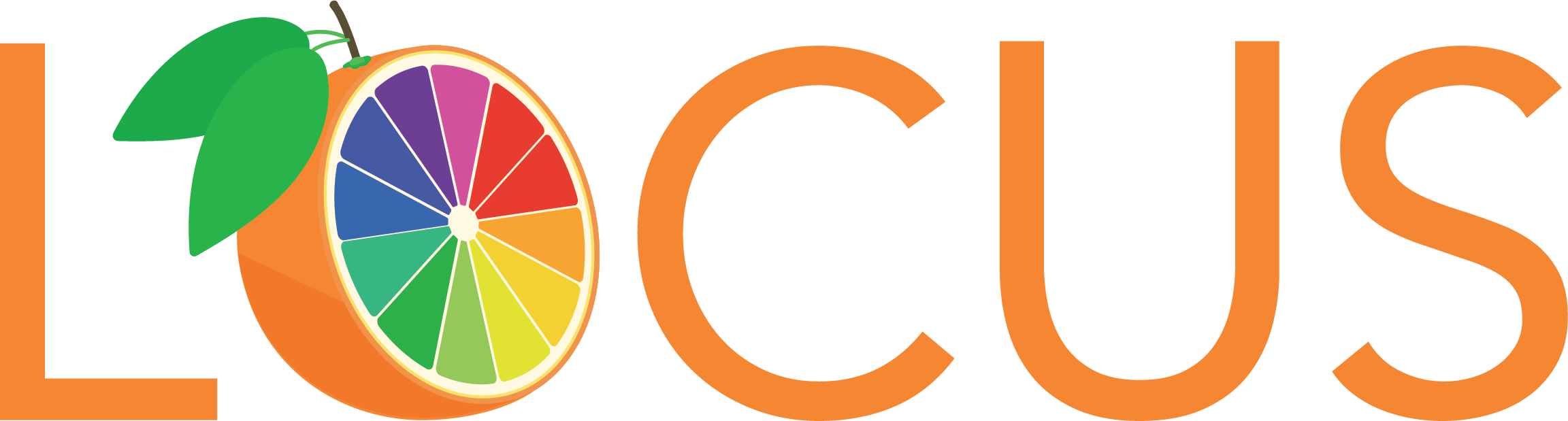Screen Sharing
If you need to share your screen from your laptop or mobile, you can wirelessly connect to the Webex Board (Syntax working room), the two screen Webex Room Kit (conference room), or the DX80 in the Locus Huddle Room off of reception directly from the Cisco Webex Teams app using ultrasound proximity (for pairing the screen with your app) in conjunction with the office’s WiFi. This allows you to take what's on your laptop and project it onto the screen without having to go find the cable, find the dongle, figure out how it all fits together, figure out which input needs to be selected on the TV, etc. With Webex Teams and Cisco displays, all of that stuff goes away. You just connect and project.
Here’s how it works. When you’re in the vicinity of one of these display devices (vicinity being defined as in the same room), Webex Teams and the Cisco display device will search for a common ultrasound frequency using (respectively) the microphones on each. When they “find” each other, the display device’s name (e.g., “Syntax Work Room,” which is what we named the Webex Board in that location) Will be automatically displayed on the lower left corner of the Webex Teams desktop app or on the bottom of an iOS or Android device. Simply choose the device name, and you’re connected. The video wall display will show a notification when a user pairs and prompt you (depending upon which version Cisco display) with the familiar round buttons to either place a call or share a screen (and in the case of the Webex Board, perform whiteboarding).
Recording a session
Recordings are helpful for people who can't attend the meeting or for those who want to later refer back to what was discussed. You can record meetings in Cisco Webex Teams by taking the following steps (diagram to the left).
Playing Recordings From a Webex Teams Meeting
When someone records a Webex Teams meeting that is associated with a space, a link for the meeting recording automatically appears in the space sometime after the meeting ends. Select the link or the recording image posted in the space, and then play the recording from your web browser. The recording image includes the meeting title, date, time, duration, and recording password. Keep in mind that you'll only see the meeting recordings posted in spaces for Webex Teams meetings. If it's a Webex standard meeting or Personal Room meeting, the host receives an email message with a link to the recording and can then share it with other attendees.
Mersive Screen Sharing
Mersive Overview
The One Liberty Plaza office of Locus/Syntax has several wall mounted displays that are purposed simply as screen sharing devices. Examples include the Locus Co-working Room, Locus Overflow and the Syntax Overflow rooms. You can connect to these displays with technology by Mersive for wireless screen sharing, which is really simple to use. The video to the left describes the technology in more detail.
Here’s how to connect for screen sharing:
Make certain that:
- The display is turned on (remote control is velcro’d to back of monitor on right hand side).
- You are connected to LocusFIS wifi.
Select the “Mersive” icon (HDMI 1) on bottom of screen using the display’s remote; You’ll see the SOLSTICE POD screen appear on the display.
On your laptop, run the Mersive Solstice app (the green wreath icon on your desktop or dock). If you don’t have the Mersive Solstice app, you can download it here.
Enter your name when prompted; Click on “Continue.”
Choose from among available Mersive Solstice Pods listed on your computer screen; available Pods are named for the room in which they’re located – for example, “Locus Co-Working Room.”
On the same screen on your computer, enter the “Key” that is displayed on the Solstice screen on the monitor. This key is a four digit number that changes each time you attempt to connect.
Click the “OK” button, which will take you to a screen allowing you to choose what you wish to share – either:
The entire screen, OR
“App window”, which refers to the app (among however many) that is currently active on your computer
Share away!
To share Audio, you must perform these brief additional steps:
A driver must be downloaded one time at the prompt
Make sure “Desktop Audio” On/off at bottom of screen in ON
Make sure volume on TV is up (“VOL” button on TV remote toggles up and down)
To STOP sharing, go back to the Solstice app on your computer, and select “STOP SHARING.”
Note … A user passing by a meeting room with an open door and an audio leak on his/her device could inadvertently pair with the system and thus see content displayed in the room. This could present security challenges in some situations so is something to be aware of. Conversely, if your device (e.g., laptop) has its microphone covered or muted, ultrasound proximity may not work.