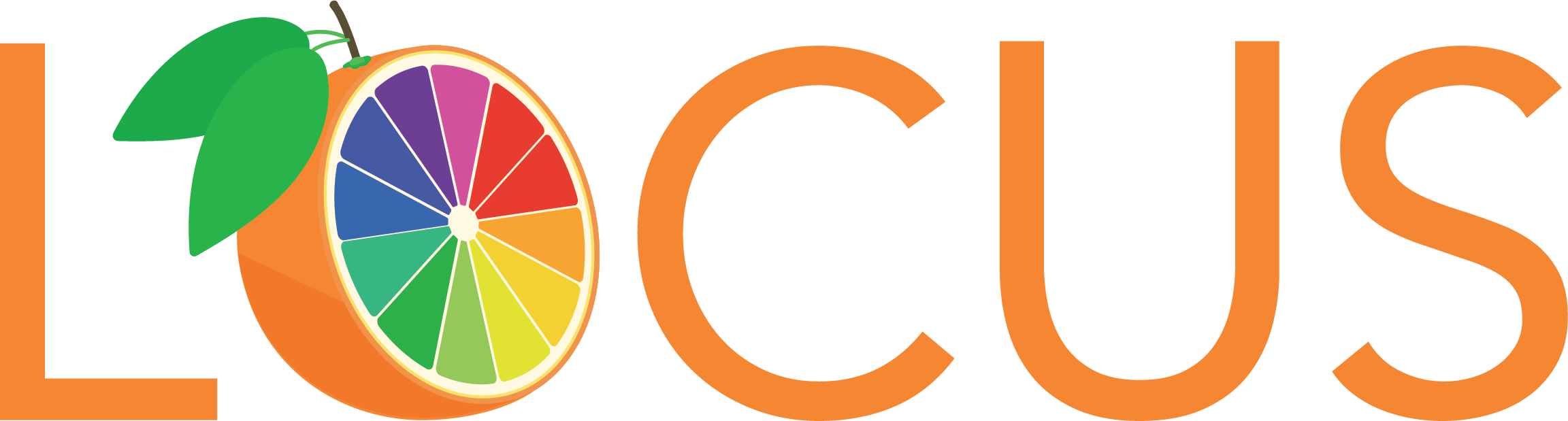My Work Space
The Webex Teams app is simple. Once you’ve downloaded and installed it on your laptop or smartphone (OS X, Windows, iOS, Android or browser), go ahead and run it in order to complete the login registration process, which is described here. Note that if you’ve previously downloaded and installed Webex Teams and signed up on your own using a locus.co or syntax.co email address, the Webex Teams invitation email that you receive will display a button saying “Convert to Locus Analytics Enterprise Account.” Otherwise, the invitation email will say “You’re almost there. Confirm email.”
Once you’ve completed the registration (or enterprise account conversion) process and established your password, you’ll immediately see your Webex Teams desktop from which all collaboration activity occurs. The figure below shows such a desktop and identifies its areas and features.
In this figure, you can see a navigation menu on the left, a search bar with filters, your main spaces list, message threads and the activities menu on the right. More detail about these areas of the desktop is provided below.
Spaces
Your group work takes place in spaces, either in groups or in direct messages with another person. They display prominently so you can get to them whenever you need to. Your most recently active spaces are at the top. If anyone has added you to a new team or space, you'll see it here too. When someone's posted a new message in the space, you'll the bolded space name.
You'll sometimes see icons letting you know what's happening in your spaces. These notifications give you information about new messages you've received and spaces you've been added to..
Navigation Menu
Switch easily among your message, team, call and meeting views. Messages appear by default, but your teams, calls, and meetings are just a click away. When you have unread messages in your spaces or teams, you'll see counters next to the Home and Teams icons.
Status/Preferences
Click your profile picture to update your avatar photo or name, access your settings and preferences, and set your status. If you have some important work to finish or are on a call, let people know that you don't want to be disturbed: whether that's for a few minutes or an entire day is up to you.
Filters
Filter messages to see the ones that matter most to you. Just click search (the magnifier icon) to see the available filters. Or you can type a name, text string, etc. into the search field to search the content of spaces, messages or files, and hit enter to see the result list.
Messaging
Messages are where you chat with colleagues. We keep these messages secure so you can feel confident sharing your work ideas in Webex Teams.
Read and Send Messages— You can get started right away by reading and sending messages to people directly or to everyone on your project team. Messages are a central feature of collaboration. Some refer to Webex Teams messaging as “texting on steroids,” in that messaging threads are persistent within each space, providing classification of content as well as search capability.
Read new messages—just look for the bolded space name and click one to read its new message posts.
After reading messages, the space name turns light grey in your Spaces list, letting you know that you're now up-to-date with messages in that space.
Send a message—You can send a message directly to just one person or to several people.
To send a message to a person, click + and choose Contact a Person, enter their name or email address and press Enter.
To send a message to several people, click + and choose Create a Space. First, name the space. Then select Create, and enter the names and email addresses of the people. Any message posted to that space will subsequently go to all of the people in that space.
Note ... You can invite anyone outside of Locus/Syntax to participate in a space. Instructions for doing so can be found at https://collaborationhelp.cisco.com/article/en-us/rxs4hp.
Devices
On Windows and Mac, you can connect automatically with Webex devices (such as the Webex Board in the Syntax work room, the DX80 in the huddle room or the two screen Webex Room Kit in the conference room) from the Connect to a Device menu. When connected, you can share your screen, start a call, or open a space (on Webex Board). If you have a lot of devices close by, you can set certain devices to not automatically connect.
Search
Search through the history of your conversations to find people you're talking to, spaces you're in, messages you received, and files you need.
Activity Menu
Whenever you're in a space, click the activity menu (the circle with 9 dot in the upper right hand corner of the screen) to get access to the activities menu, which displays the iconic Webex Teams circle icons to the left. These icons are consistent in color and function throughout the desktop, smartphone and browser platforms.
The activity menu icons are described as follows:
NOTE … Notably, screen sharing is not included in the activity list. The reason for this is that screen sharing requires that your laptop (or phone) be in proximity to another Webex Teams device such as the Webex Board or Room Kit. Acdcordingly, screen sharing is a function of devices and proximity. More on that later.
Introduction to Webex Teams
Getting Into The Weeds
The video on the left is a great start in summarizing each major Webex Teams feature associated with Locus/Syntax’s use cases. Later in these web pages, you’ll be able to drill down on these features with more how-to detail addressed. Keep in mind that Webex Teams provides great flexibility in its use, so you can adapt it very nicely to the manner in which you work.
Note … Some of the videos provided here were authored by other organizations having adopted Webex Teams. Notably, the video above was graciously shared with us by Verizon (a large Webex Teams adopter with thousands of users). While Verizon's specific configurations and use cases may vary from those of Locus/Syntax, they are fundamentally accurate from a Webex Teams software standpoint.