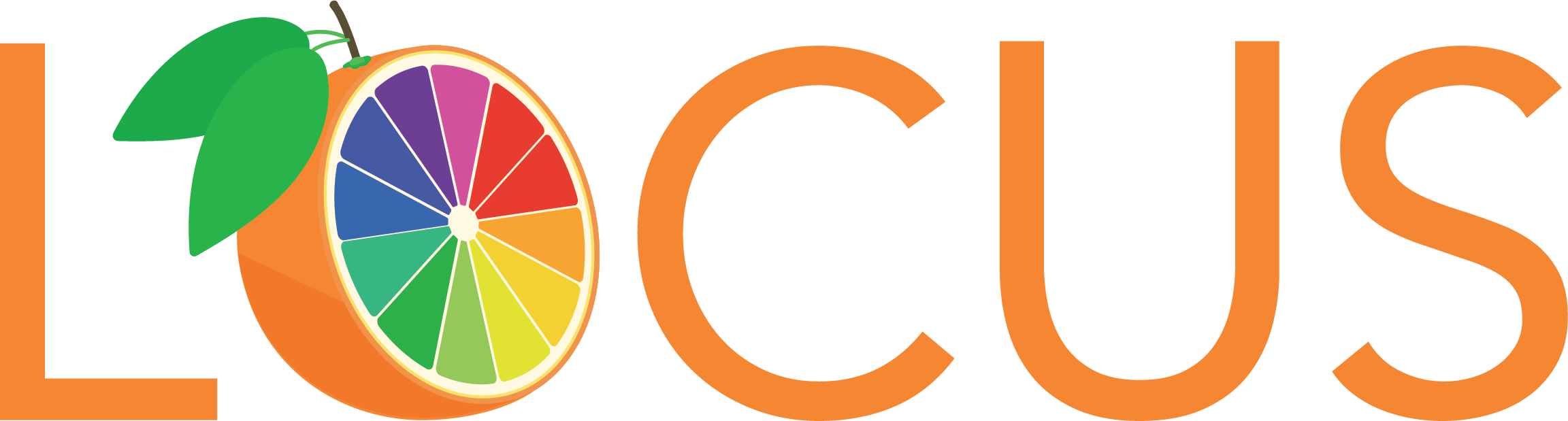Devices
In addition to your laptop, desktop or smartphone, Webex Teams really stands out when used with Cisco devices such as the Webex Board (aka Spark Board) in the Syntax working room, the two screen Webex Room Kit (in the conference room) and the Webex DX 80 (located in the middle huddle room off of reception). Other such devices will be added to the office in the future.
Webex Board
Using the Webex Board
The Webex Board (in the Syntax work room) is more than just a video display. It’s a game changing all-in-one device that provides everything you need to collaborate with your teams in physical meeting rooms: You can wirelessly present, whiteboard, screen share and host video and audio calls. The Webex Board is also a touch screen so is very easy to interact with. The video to the left, prepared by Yorktel, is a good tutorial for its use.
Device Proximity
Note ... You can also connect automatically to Webex devices from Android, iPhone, and iPad, but the "Connect to a Device" menu to control the connection just isn't available on mobile yet. When you connect automatically on mobile, the Webex device name displays at the top of the Spaces list.
On Windows and Mac, you can connect automatically with Webex devices such as the Webex Board, the two screen Webex Room Kit and the DX80 from the “Connect to a Device” menu in the lower left corner of the Webex Teams desktop. The way it works is pretty amazing. All Webex Teams devices “listen” via an ultrasound frequency for other such devices. When recognized, the device’s name will automatically show up in the “Connect to a Device” menu on your desktop. Once connected, you can share your screen, start a call, or open a space (on the Webex Board). If you have a lot of devices close by, you can set certain devices to not automatically connect.